Optimizing Your Laptop for Maximum Efficiency
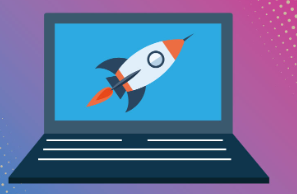
Today, laptops are indispensable tools for work, entertainment, and communication, and optimizing their performance has become crucial. Whether you’re a professional, student, or casual user, fine-tuning your laptop can significantly enhance its efficiency, speed, and overall user experience. In this comprehensive guide, we will explore various strategies and tips on Optimizing Your Laptop for Maximum Efficiency
I. Hardware Optimization
1. Upgrade Your Hardware:
- Consider upgrading your laptop’s RAM for improved multitasking capabilities.
- Upgrade to a Solid State Drive (SSD) for faster data access and boot times.
- Evaluate if your laptop allows for CPU upgrades to boost processing power.
Consider reading through Mastering Windows updates and Troubleshooting common laptop performance issues
2. Regular Maintenance:
- Keep your laptop physically clean to prevent overheating.
- Dust can accumulate in vents and fans, leading to reduced performance.
- Check for and replace any faulty hardware components, such as a malfunctioning hard drive or a failing battery.
II. Software Optimization
1. Operating System Updates:
- Ensure your laptop is running the latest operating system updates. These updates often include security patches and performance enhancements. This will greatly Optimize your laptop for maximum efficiency.
2. Uninstall Unnecessary Programs:
- Remove unnecessary pre-installed software and applications to free up storage space and reduce background processes.
3. Manage Startup Programs:
- Review and disable unnecessary programs from starting up with your laptop. This can significantly improve boot times.
4. Optimize Power Settings
- Adjust your laptop’s power settings to balance performance and energy efficiency.
- Customizing power plans can enhance battery life and optimize performance based on your usage patterns.
5. Use Lightweight Software:
- Consider using lightweight alternatives to resource-intensive applications. For example, opt for a lightweight browser or office suite.
III. Performance Tweaks
1. Graphics Settings:
- Adjust graphics settings to optimize performance. Lowering graphics settings in games or resource-intensive applications can lead to smoother performance.
2. Manage Background Processes:
- Identify and close unnecessary background processes using the Task Manager. This can free up system resources for more critical tasks.
3. Overclocking (Advanced Users):
- For advanced users, consider overclocking your CPU or GPU within safe limits to boost processing power. However, this should be done cautiously and with an understanding of the potential risks.
IV. Security Measures
1. Antivirus and Anti-malware:
- Install reliable antivirus software and perform regular scans to ensure your laptop is free from malware and security threats.
2. Firewall Settings:
- Configure your laptop’s firewall settings to enhance security and protect against unauthorized access.
V. Storage Optimization
1. Disk Cleanup:
- Use built-in disk cleanup tools to remove temporary files, system caches, and unnecessary files that may be cluttering your storage.
2. Disk Defragmentation (HDD):
- If you have a traditional Hard Disk Drive (HDD), consider defragmenting it to optimize data storage and retrieval.
VI. Cooling Solutions
1. Use Cooling Pads
- Invest in a cooling pad to check your laptop’s temperature, especially during resource-intensive tasks.
2. Optimize Fan Settings:
- Check if your laptop’s BIOS allows for fan speed adjustments. Customizing fan settings can help regulate temperature more effectively.
Optimizing Your Laptop for Maximum Efficiency is a continuous process that involves a combination of hardware upgrades, software tweaks, and regular maintenance. By following the tips outlined in this comprehensive guide, you can ensure that your laptop performs at its peak, providing a smooth and efficient user experience for various tasks. Remember to tailor these strategies to your specific needs and always back up important data before significantly changing your laptop’s configuration. With a well-optimized laptop, you can enhance productivity, extend the lifespan of your device, and enjoy a more satisfying computing experience.
For more on Windows updates click on
https://support.microsoft.com/en-us/windows/update-windows-3c5ae7fc-9fb6-9af1-1984-b5e0412c556a
[…] check out: Optimizing your PC for faster operations […]